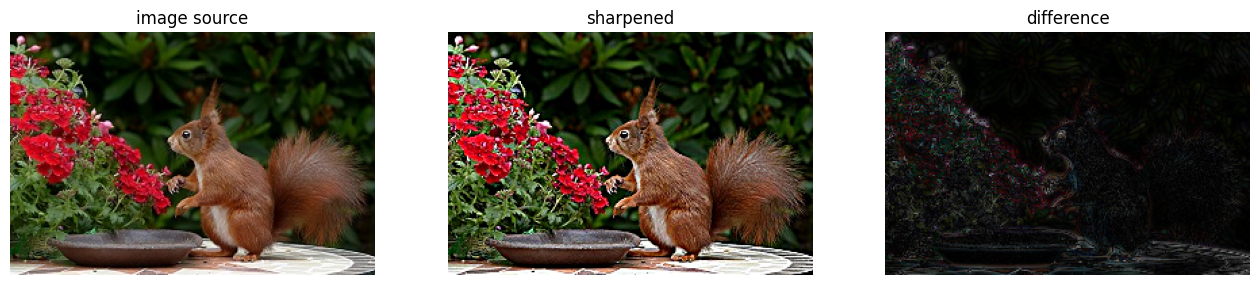%%capture
%matplotlib inline
!pip install kornia
!pip install kornia-rsSharpen image using unsharp mask
Basic
Filters
kornia.filters
In this tutorial we are going to learn how to use the unsharp mask
We first install kornia
import kornia
import matplotlib.pyplot as plt
kornia.__version__'0.6.12'Downloading the example image.
import io
import requests
def download_image(url: str, filename: str = "") -> str:
filename = url.split("/")[-1] if len(filename) == 0 else filename
# Download
bytesio = io.BytesIO(requests.get(url).content)
# Save file
with open(filename, "wb") as outfile:
outfile.write(bytesio.getbuffer())
return filename
url = "https://github.com/kornia/data/raw/main/squirrel.jpg"
download_image(url)'squirrel.jpg'# Read the image with Kornia
data = kornia.io.load_image("squirrel.jpg", kornia.io.ImageLoadType.RGB32)[None, ...] # BxCxHxWWe create Unsharp Mask filter object and apply it to data. The unsharp mask filter is initialized with the format kornia.filters.UnsharpMask(kernel_size, sigma). You can tune these parametres and experiment!
sharpen = kornia.filters.UnsharpMask((9, 9), (2.5, 2.5))
sharpened_tensor = sharpen(data)
difference = (sharpened_tensor - data).abs()# Converting the sharpened tensor to image
sharpened_image = kornia.utils.tensor_to_image(sharpened_tensor)
difference_image = kornia.utils.tensor_to_image(difference)So, let us understand how we arrived till here.
- In the unsharp mask technique, first a gaussian blur is applied to the data.
- Then the blur is subtracted from the orignal data.
- The resultant is added to the origanl data.
- So, what do we get? Sharpened data!
# To display the input image, sharpened image and the difference image
fig, axs = plt.subplots(1, 3, figsize=(16, 10))
axs = axs.ravel()
axs[0].axis("off")
axs[0].set_title("image source")
axs[0].imshow(kornia.tensor_to_image(data))
axs[1].axis("off")
axs[1].set_title("sharpened")
axs[1].imshow(sharpened_image)
axs[2].axis("off")
axs[2].set_title("difference")
axs[2].imshow(difference_image)
plt.show()Clipping input data to the valid range for imshow with RGB data ([0..1] for floats or [0..255] for integers).